The error message on your app may show the below: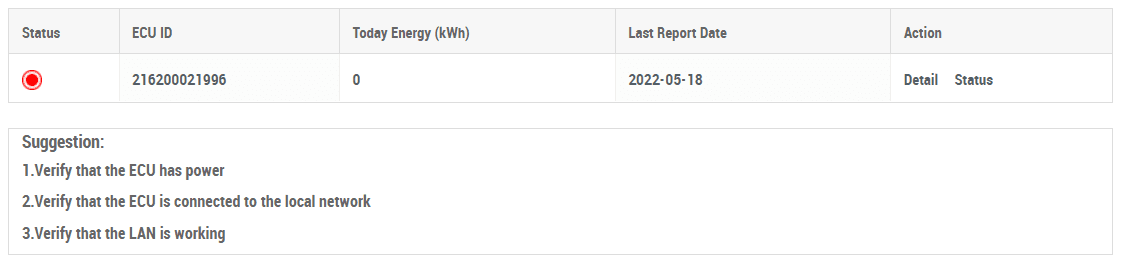 Your ECU monitoring unit disconnected from the internet. Determine whether or not it is Hardwired to your Router with an Ethernet cable or connected via WIFI.
Your ECU monitoring unit disconnected from the internet. Determine whether or not it is Hardwired to your Router with an Ethernet cable or connected via WIFI.
Hardwired Connection:
If you have it connected with an Ethernet cable, unplug the Ethernet and power to the ECU. Then go to your router and disconnect power for 30 seconds. Plug it in, but wait until it’s fully functional to plug in the Ethernet and then the power. Confirm that the system has resumed reporting.
WIFI Connection:
If you have the ECU monitoring unit setup on WiFi, then you will need to download the EMA Manager. From here, press the AP button on the side of the ECU, you will click on the ECU APP (you do not need to sign in), and it will take you to your network settings. You will select the ECU WiFi, password is the number 8, 8 times (88888888) to connect to your ECU. Go to Workspace, WLAN, and connect it to your own WiFi. The steps are also outlined in this video: APSystems WIFI Guide
If the problem persists, unplug your ECU and move it to a new location closer to your modem, such as your office. Your ECU also has the option to be hard wired (will give you the best connectivity) if the connectivity problem persists.
Change from Hardwired to WIFI:
If you would like to change from hardwired to WIFI, please remove the Ethernet connection to the Router entirely and then follow along the steps in this video: APSystems WIFI Guide